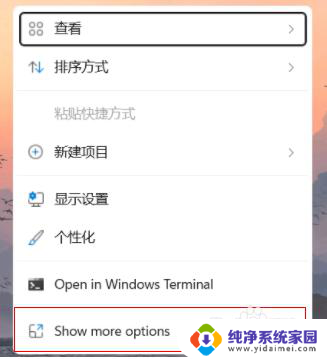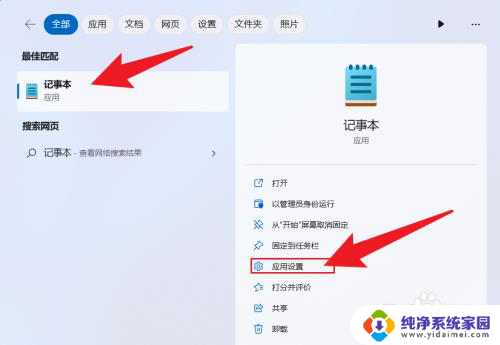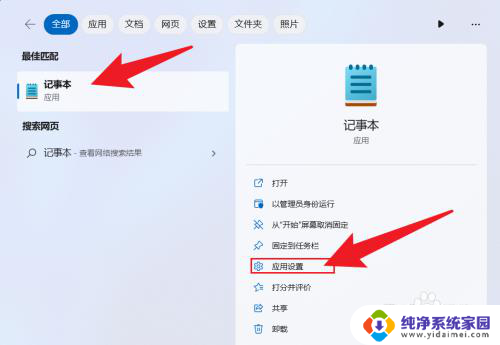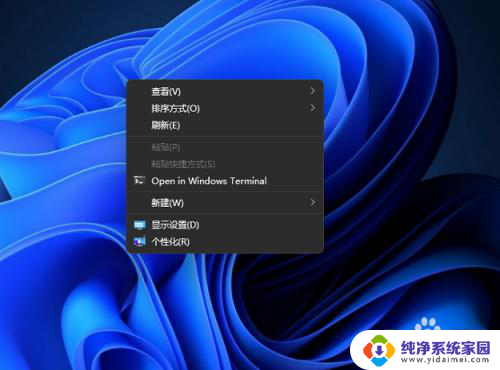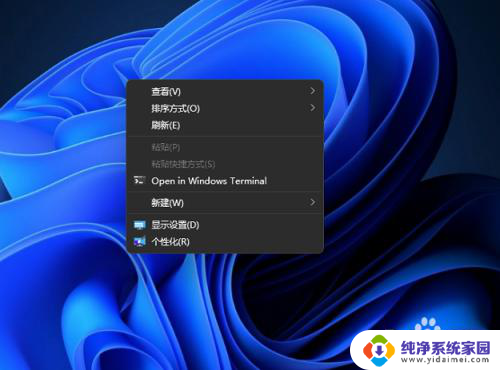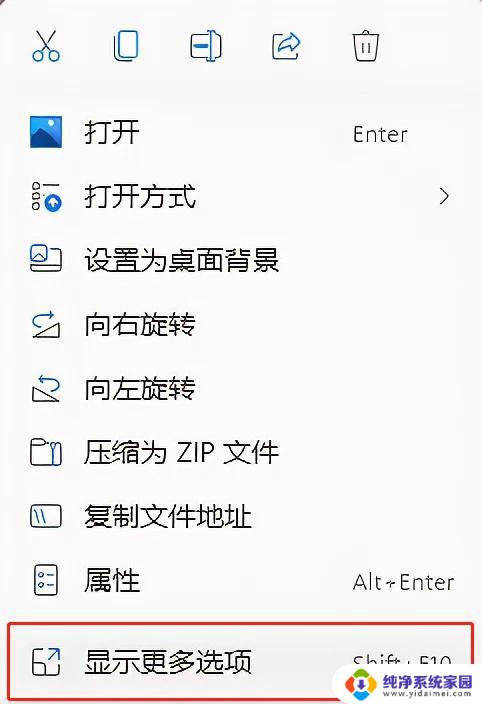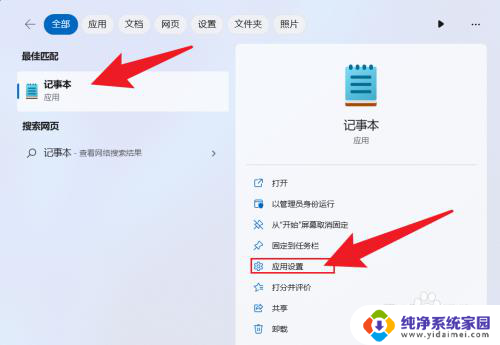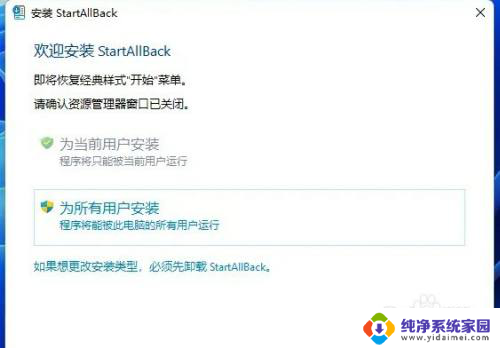win11右键open in terminal Win11右键菜单无法找到open in windows terminal选项
在Win11系统中,许多用户可能会遇到一个问题,即右键菜单中找不到open in windows terminal选项,这个问题可能会让用户感到困惑,因为打开终端窗口是日常工作和操作系统管理中的常见需求。幸运的是有一些方法可以解决这个问题并使得在Win11系统中轻松地打开Windows终端窗口。接下来我们将介绍一些解决方案,帮助您在Win11系统中轻松打开终端窗口。
方法一(卸载):
打开“设置-》应用-》应用和功能”然后搜索“windows”然后找到“windows Terminal”卸载即可。
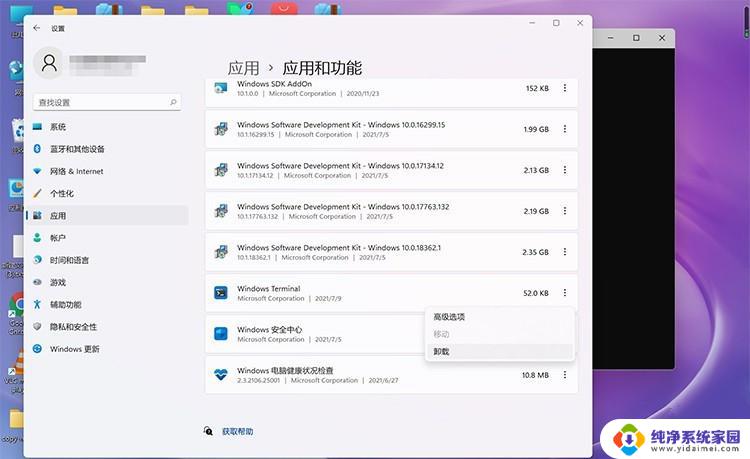
方法二(关闭):
1、按Win+R快捷键,输入“regedit”打开注册表。
2、地址栏输入【HKEY_LOCAL_MACHINE\SOFTWARE\Microsoft\Windows\CurrentVersion\Shell Extensions\】回车。
3、点击选择【Shell Extensions】文件夹,右键新建项,名称为【Blocked】。
4、点击选择【Blocked】文件夹,右键新建字符串值。名称为【{9F156763-7844-4DC4-B2B1-901F640F5155}】,数值为【WindowsTerminal】。
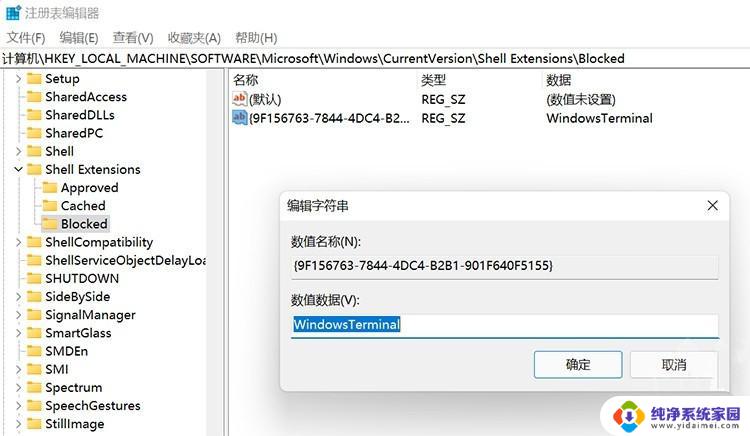
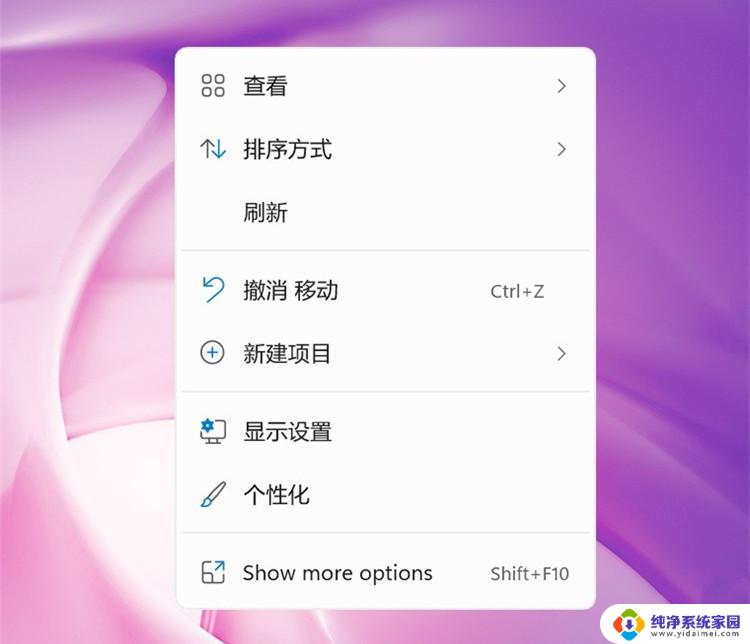
以上是win11右键在终端中打开的全部内容,如果还有不清楚的用户,可以参考以上步骤进行操作,希望对大家有所帮助。